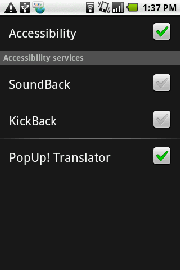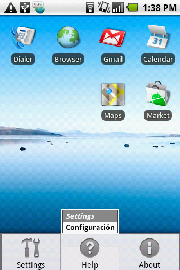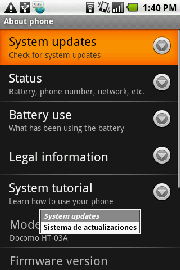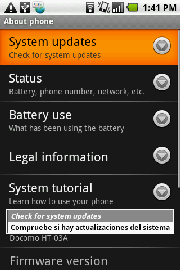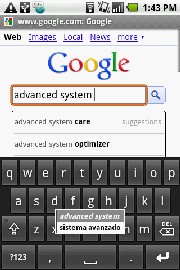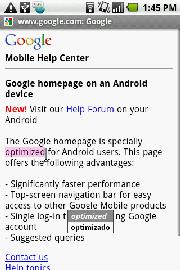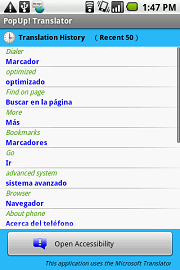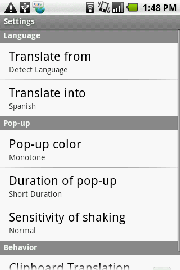Overview
The character displayed on the screen is automatically translated into other languages and the translation result is displayed in pop up.
It is useful when you use a foreign language application or study foreign language.
- Selected character, menu and the character under the input are translated.
- Translation function Uses Microsoft Translator V2.
- 37 languages can be translated now.
- The translation history is displayed.
- The translation history can be copied, and be deleted.
- The communication is saved by using the translation history and the display speed from second of the same words is improved.
- When you shake your phone ...
- The translation result is displayed again.
- When only a part of lines of sentences is translated, the following line is translated.
- The following menu entry is translated.
- When enable the "Clipboard Translation" option, the character copied into the clipboard is translated immediately.
- The icon resides in the statusbar while the translation service is running.
- Free software
- System requirements : Android 1.6 or more
- If there is no hardware keyboard and a trackball on your Android Phone, this application only works with some functions.
- This application can not be used at some devices which do not implement the Accessibility Service.
| Installation |
|---|
Installation
Operation
Start translation
- Open the "Accessibility" menu from the "Setting" menu of your phone.
When the "Accessibility" menu is not displayed in "Setting" menu, you can open the "Accessibility" menu from this application. - Check the "Accessibility" and the "Pop up! Translator", then the translation service is started.
- About the attention screen of beginning to function the translation.
The Security notice is displayed before started, though this application do only next two action, send the text to Microsoft for translation, save the text into phone for the history. - The icon of this application is displayed in the statusbar in the top of the screen while the translation service is running.
Stop translation
- To stop the translation, check off the "PopUp! Translator" on the "Accessibility" menu.
This application access the internet frequently when it is running, so you may stop the service if you do not need to translate.
How to translate
The character selected by the menu, the listing items and the character under the input are translated, then the translation result displays in pop up.
When shake your phone, you can display the pop up agein.
Menu items
- Menu is translated only by being displayed.
When you shake your phone, the following menu item is translated when the menu has not been selected. (Refer to the figure left.) - Select the menu item when you want to translate a specific one.
Listing items
- In the list, the selected list item is translated.
When you shake your phone, the following line is translated when only a part of line in the list is translated. (Refer to the figure below.) - If you use the phone without the track ball, you can easily select the list by using like the software keyboard.
Clipboard Translation
- When the text of the screen does not translated automatically like the webbrowser etc, please enable the "Clipboard Translation" in the optional setting, and copy the text to translate.
Main screen
The latest translation history (50 or less) is displayed on the main screen.
Also, "Accessibility" menu can be displayed directly.
Translation History
- The translation result is copied by clicking.
- The copy from this screen becomes off the object of the clipboard translation. - All delete or one deletion of the history can be long clicking on the history.
- Even if this screen is ended, the translation service is running while the icon is displayed in the statusbar in the top of the screen.
Optional settings
The optional settings of translation service.
| Language | Translate from Select the language to be translated. Select a specific language when there is a problem in "Detect Language". Translate into Select the language to be displayed as a translation result. |
|---|---|
| Pop-up | Pop-up color Select the arrangement of color of pop up. Duration of pop-up Select either long or short of display time of pop up. Sensitivity of shaking Select the sensitivity that reacts when the terminal is shaken. |
| Clipboard Translation | Enabled/Disabled of the function to translate the character copied into the clipboard immediately. |
Version History
| 2012.10.25 | Version 2.0.1 improve: Almost all terminals can open "Accessibility" menu from the application. bug fix: Crash when using a clipboard translation. |
|---|---|
| 2011.09.06 | Version 2.0.0 Changes the translation engine to the Microsoft Translator. (Because the free Google Translation API ends at December 2011) |
| 2011.06.16 | Version 1.1.1 bug fix: crush at some devices which do not implement the Accessibility Service |
| 2011.03.15 | Version 1.1.0 bug fix: the history is not saved after cleared Expanded the range of character recognition |
| 2010.05.28 | Version 1.0.1 No changes in English version (Update only Japanese Help) |
| 2010.05.24 | Version 1.0.0 First release |